Why and how the idea of Scribe Menu came to my mind?
One of my new year resolutions was to write a blog post every month on coding and productivity tips. Each blog post should be short enough for learners to go through all the topics quickly but also long enough to contain essential information.
English not being my native language, I needed a tool to proofread my works. I used ChatGPT for the purpose. But switching between ChatGPT and my blog required context switching. Then the idea of a context-menu-based AI tool came to mind that would help me access AI proofreading tools in one click. So, I created an extension called “Scribe Menu.”
You can install the extension from Chrome Extension Store. After installation, login to your Scribe Menu Account, you can only use your Google Account to authorize your account. You can start using Scribe Menu right away as follows:
- Select a text in a browser window.
- Right click and hover on Scribe Menu.
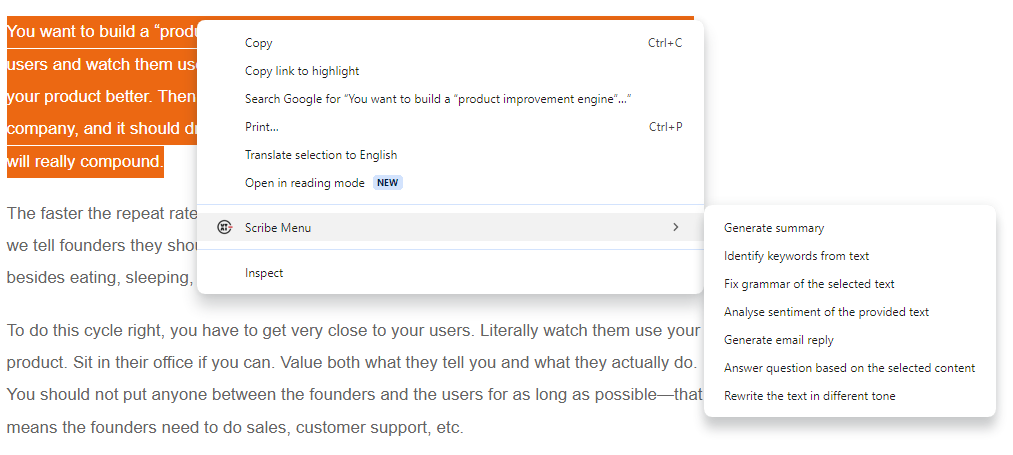
- The current revision of the extension allows you to:
- Generate Summary
- Identify Keywords from Text
- Fix Grammar
- Analyse Sentiment
- Generate Email Reply
- Answer Questions Based on Selected Text
- Rewrite Text in different Tone
- If you have not selected any text, the following menu items are available:
- Create a blog post
- Create an email
- Write a Tweet
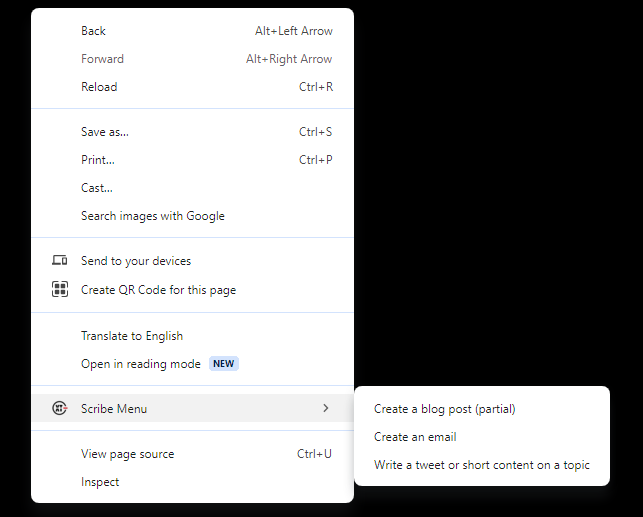
Is Scribe Menu a hobby project?
No, Scribe Menu is not a hobby project. It is part of PowerExt that promises to deliver productivity tools so that you can work more by doing less.
I developed Scribe Menu for my personal use and rigorously tested whether it genuinely enhances my productivity or merely adds to the noise. The results were remarkable: it streamlined my workload by threefold. To visualize the impact and calculate potential time savings, I invite you to explore our intuitive dashboard.

Can I maintain unique tone when I generate text?
You can provide a custom instruction to the prompts that would be valid for all requests made through the extension. Custom instruction can empower you to create a customized tone with personal context, content boundaries, ethical considerations and consistent responses.

Why should I use Scribe Menu when I can simply use ChatGPT or Gemini?
You can use ChatGPT, Gemini, Claude, and other generative AI solutions to generate results based on your prompts.
Scribe Menu is not a competitor to generative AI models; instead, it allows you to use these models without switching browser tabs, ensuring that your productivity remains uninterrupted. You can customize which model should be used to generate your responses from the settings page.
Additionally, Scribe Menu employs predefined prompts that have been tested with proven results, further reducing your cognitive load.
Who should use Scribe Menu?
Scribe Menu emerged from a blend of necessity and inspiration. It is best suited for:
- Frequent users of generative AI models who find themselves constantly toggling between browser tabs causing a productivity bottleneck.
- Users who crave a seamless experience — a way to harness the power of AI without disrupting workflow.
The goal of Scribe Menu is to empower users by minimizing context switches and maximizing productivity.
Author’s words
I extend my warm invitation to you to try out the Scribe Menu extension. The Scribe Menu adventure is just beginning, and I invite you to be a part of it! Your feedback is invaluable as I shape this tool to enhance your productivity.
Thank you for reading. Feel free to reach out to me at [email protected] or, [email protected].